Jiofi Login Procedure to change the Jiofi Dongle Settings by logging into Jiofi.local.html page or by entering this 192.168.1.1 in browser address bar……
Jiofi dongle is one of the prominent Wi-Fi device for providing a great and consistent speed to the user at an affordable price. JioFi.Local.Html is the login address of JioFi Routers. By using this, one can login to the wireless admin dashboard. One will get the username and password along with the connection which can be changed at a later stage.
The subscriber can simply access the admin page of the router and fill in jiofi.local.html or 192.168.1.1 in your browser’s address bar. Once the user access the router admin panel, he/she can address various options regarding password, Wi-Fi Network name, IP QoS, DNS, Proxy, LAN, WAN, network management, security options, WLAN settings, PPPoE, MAC, WPS, DSL, and DHCP client.
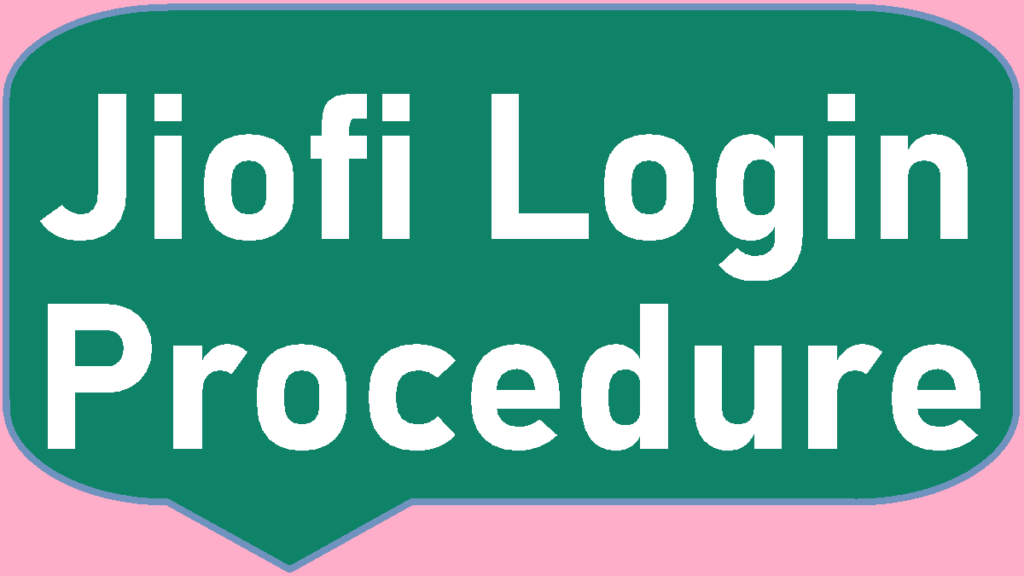
Jiofi Login Process for changing the Modem Settings by Logon into Jiofi.local.html
Once the subscriber logins to the website, he will get the option to manage and configure the router and also many other services.
- Let us look in detail the option and process to configure the Jiofi dongle: The process involves inserting the reliance Jio sim the person has bought along with reliance jiofi device. The sim needs to be inserted in the hotspot tray of the device.
- Next step involves keeping a note of the SSID and password written alongside the hotspot tray. These login credentials are required for the registration of the device.
- Battery that is provided along with the device needs to be inserted at the back side.
- After inserting the battery, one needs to close the back cover and also for operating the devise one needs to charge the battery to certain extent.
- Now, Press the power button present at the top of the Jiofi device. Let all the lights come up and become stable.
- If the reliance Jio sim, that has been provided along is activated following the steps mentioned earlier then the following steps are quite easy else you need to first activate the Jio sim first.
- Once the sim is activated, then you just need to connect to the Wi-Fi device using SSID code and password that you noted earlier.
Following are the steps the subscriber needs to initiate in order to complete the configuration:
Step 1: The first step is to open the browser for entering the website, the browser could be internet explorer, Google chrome or Mozilla Firefox, After opening the browser, the candidate is required to enter the web address on the address bar which is http://jiofi.local.html/ and in case of dongle, the candidate needs to enter http://jiodongle.local.html/ on the address bar.
Step 2: After opening the webpage, it will have different options, amongst all other options, there will be a login option which would present on the right side of the page. The subscriber should click on this, once click the user will be diverted to another page where the user needs to provide the login credentials which include the user name and password. By default the user name and password for the page are “administrator”
For security purposes, the subscriber should change the username and password with appropriate characters to maintain the confidentiality and prevent any misuse.
How to Login into Jiofi.local.html?
How to login Jiofi at Jiofi.local.html?
To login to jiofi.local.html, you need to ensure that you are connected to a JioFi network. Type this URL on your preferred web browser and initiate a search. It is then that a login page will show up. Correctly enter your ‘Username’ and ‘Password’ before clicking on the ‘Log In’ button.
How to modify Jiofi Username in Jiofi.local.html?
To modify JioFi username, power on your device and connect to the network. Head over to http://jiofi.local.html and enter the default username and password to login. Now, go to ‘User Management> Account Management. Type the new username before confirming it. Finally, click on ‘Save’ button to change your JioFi login user name.
